User Guide
A complete tutorial regarding how to use GoSurvey. We have covered and explained everything related to the working of GoSurvey and its features.
How to assign a survey to a user?
Once the app survey is created and is ready to be launched, it is required to be assigned to users who are going into the field. The user having the “Auto Assign Survey” enabled will be having access to the survey as soon as the survey is created. Also the user who creates the survey will have access to the survey as default.
There are two approaches to assign a survey to a user. The user with the role of the Account Owner, Survey Manager and the Survey creator will have access to these functions.
Approach 1: Assign one or more surveys to a user:
Step 1:Go to the “Users” view.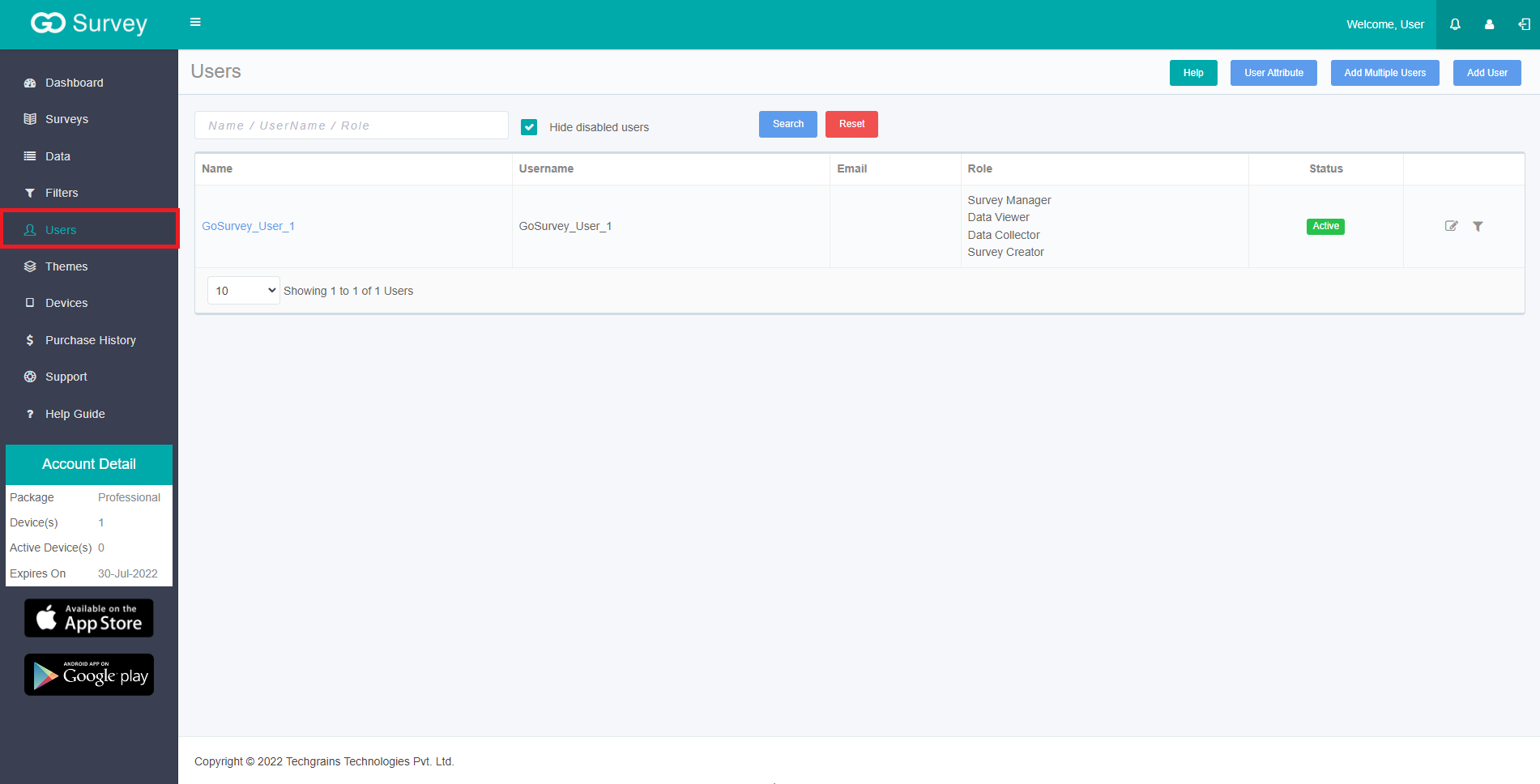
Step 2:
Click on the “Edit” icon for the user in the grid.
Step 3:
Select one or more surveys needed to assign to the user. Also, if one or more surveys needs to be unassigned to the user, you may uncheck it in the survey list.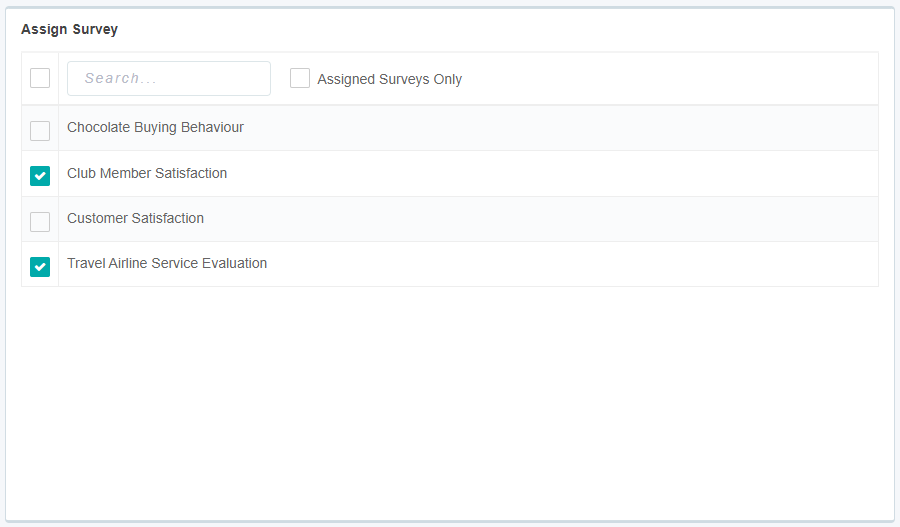
Step 4:
Click on “Save” to update the survey assignment to the user. The user will have access to only those surveys which were selected. Rest of the surveys will be unassigned to the user if any were assigned to them earlier.
Approach 2: Assign a survey to one or more users:
Step 1:
Go to the “Surveys” view.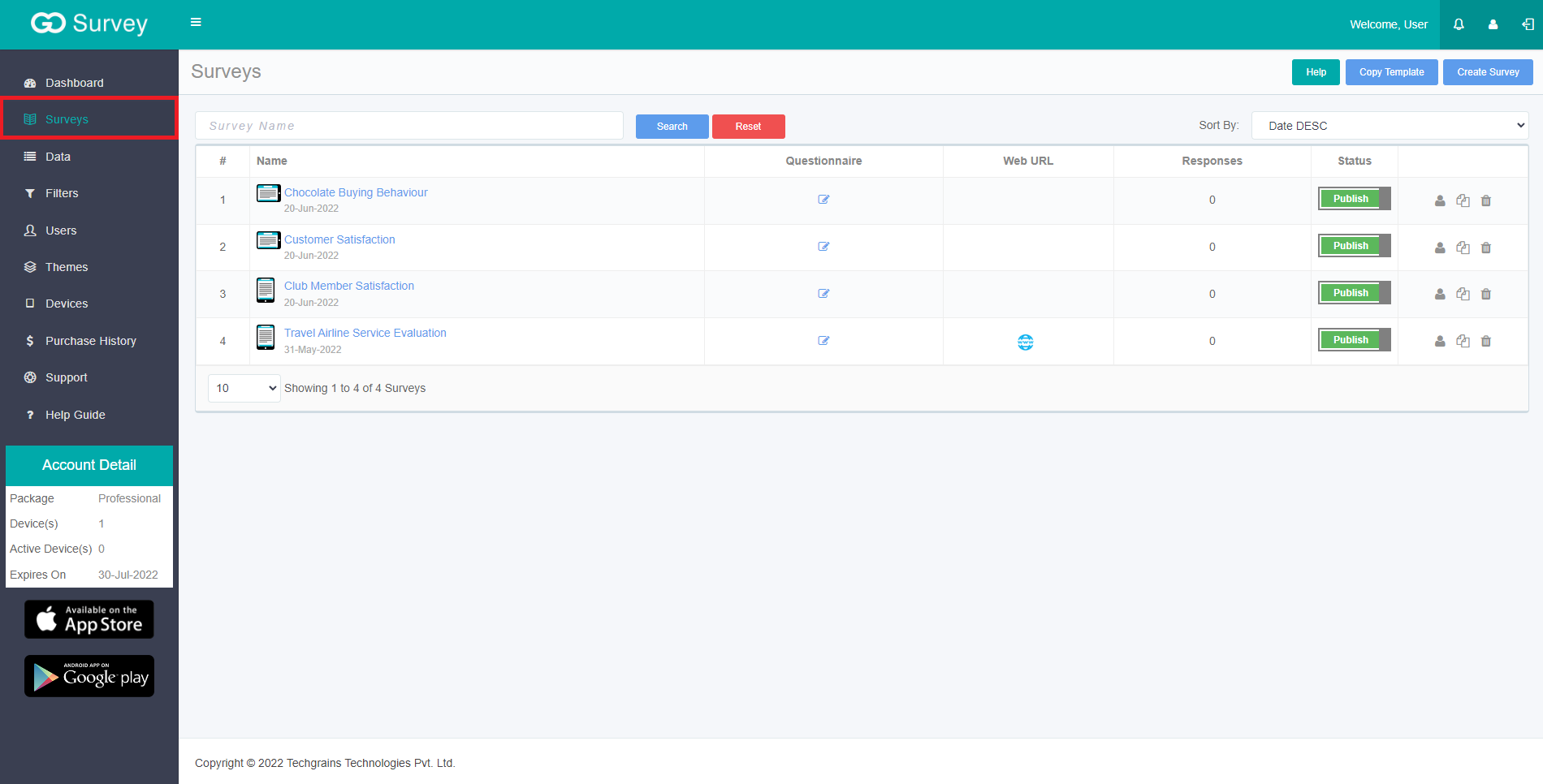
Step 2:
Click on the “User” icon for the survey that needs to be assigned to one or more users.
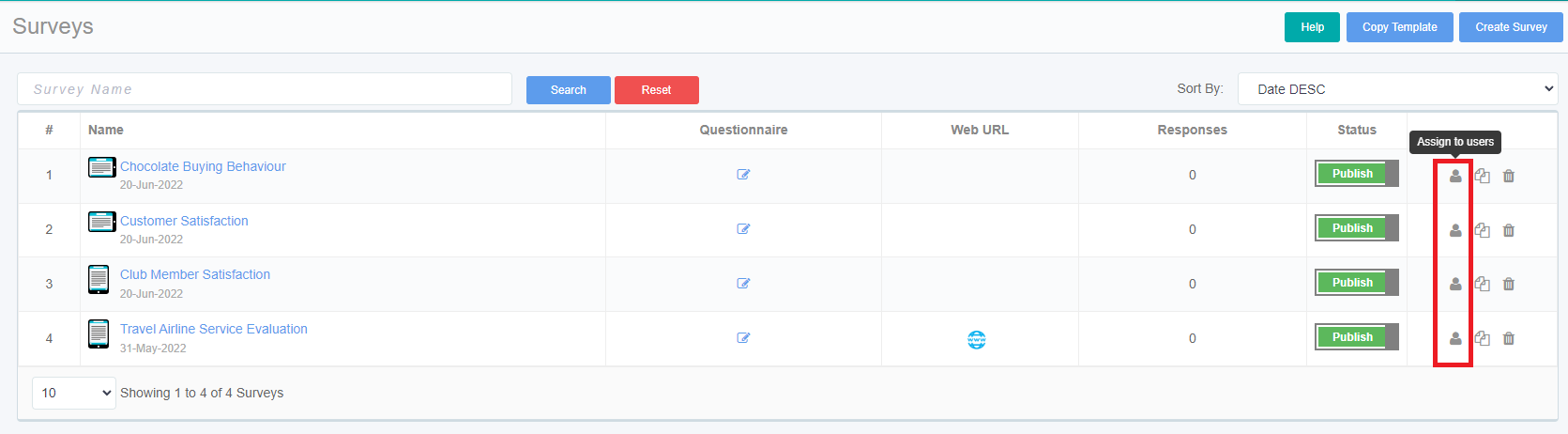
Step 3:
If required, filter the users list by searching based on the “Username”. Also the user list can be filtered by “All Uses” and “Assigned Users”.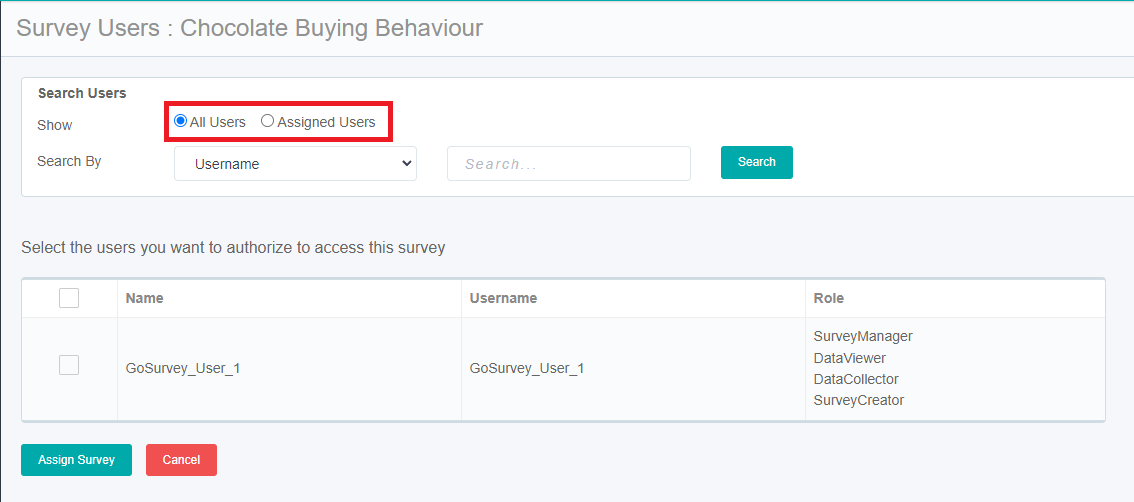
Step 4:
Select/Unselect the checkbox to assign/unassign the users to survey.
Step 5:
Click on the “Assign Survey” to assign/unassign the users to survey as per the selection.
Note: The change of assignment will be performed for the users list that is currently visible on the page. If a user is not listed on the list - it will not have any change of survey assignment.






