User Guide
A complete tutorial regarding how to use GoSurvey. We have covered and explained everything related to the working of GoSurvey and its features.
Branching
Branching also known as Page Skipping is a feature that skips the survey pages based on how the respondent is answering a current question. A custom path is created that redirects the respondent to the next relevant page based on their previous answers.
Below are the steps you need to follow in order to configure it.
Step 1
- Login to your GoSurvey account with the same credentials you used while creating the account.
Step 2
- Click on the survey where you need to configure the Branching feature. After selecting the survey, go on to the Questions screen as shown below.
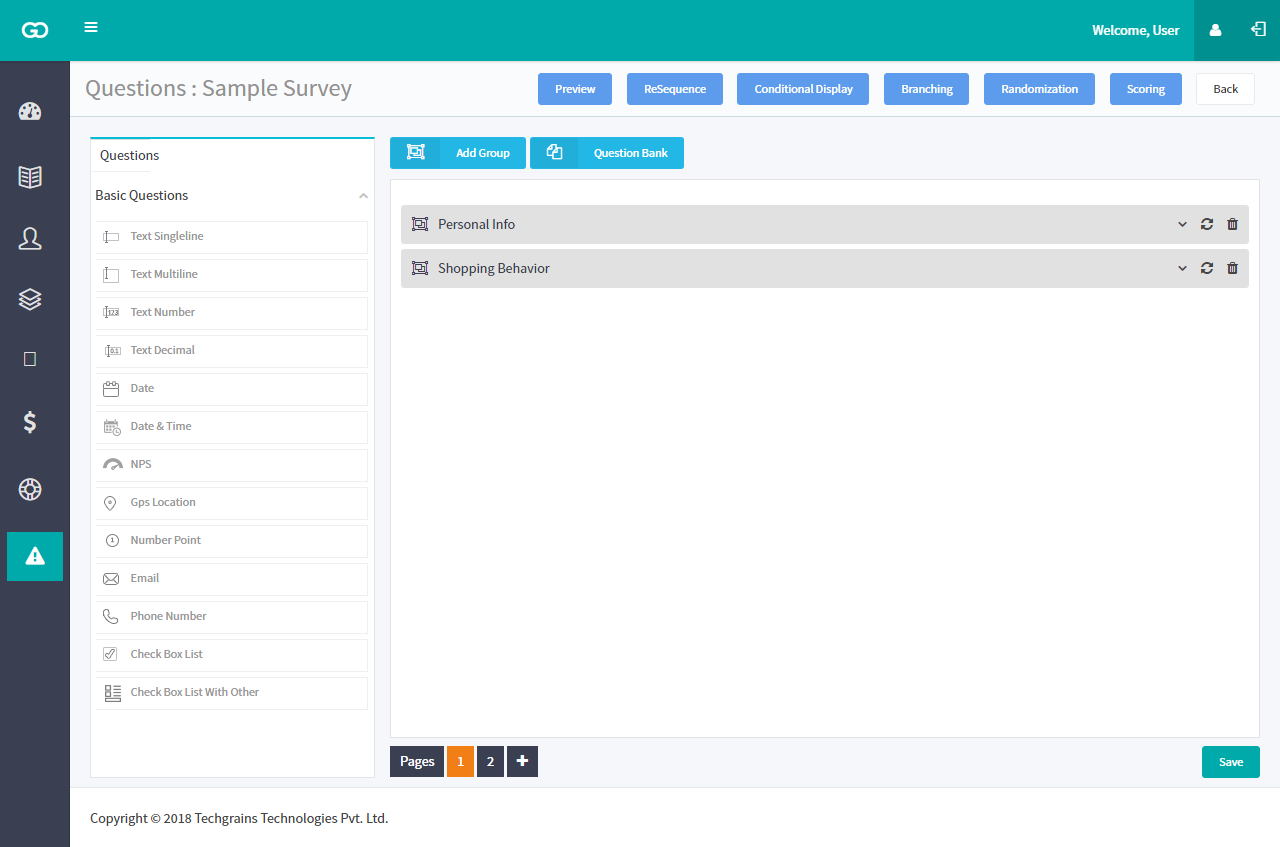
Step 3
- Select Branching button located at the top right corner to start the configuration. Branching can be applied only on question types such as - Single Choice, Multiple Choice, Singleline Text Input, Number Input & Date questions.
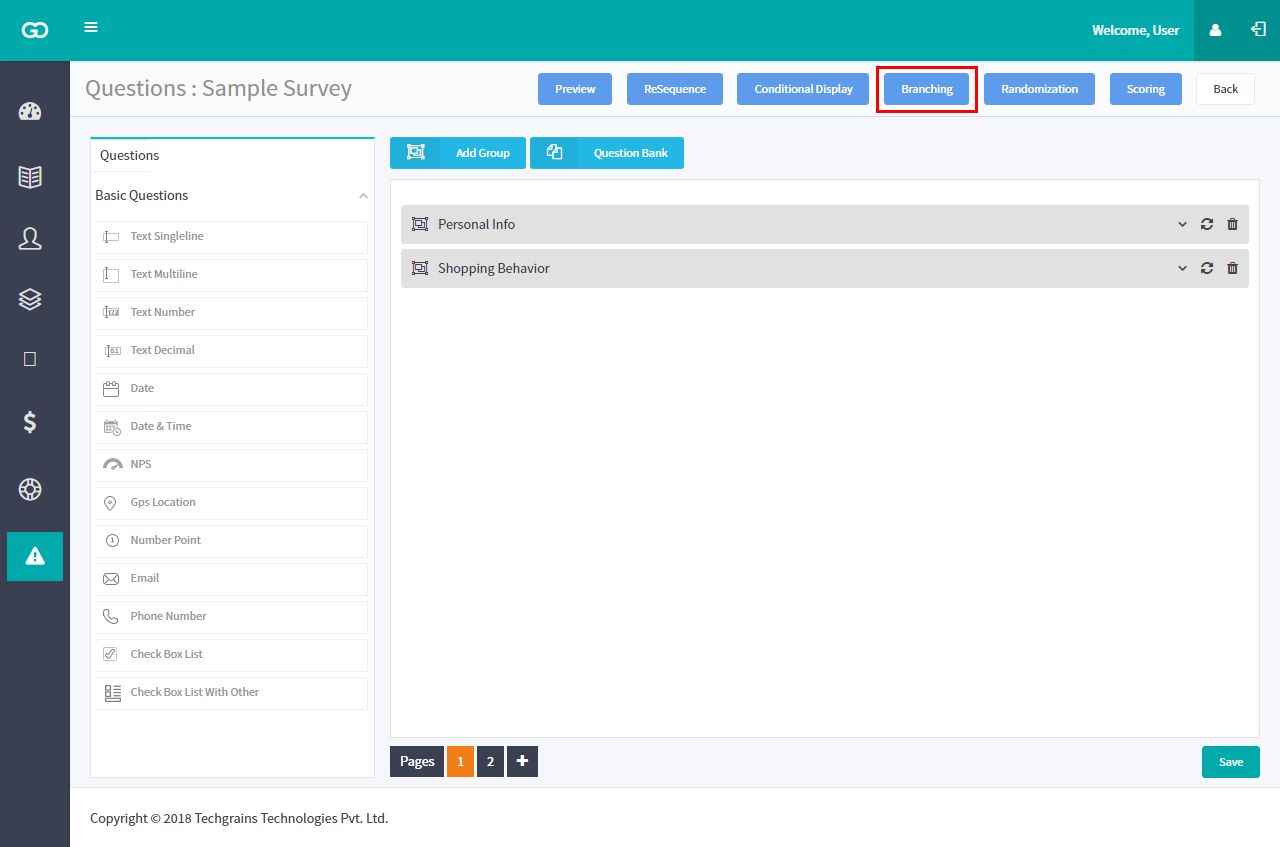
Step 4
Click on the Add Conditional Block button from bottom right corner to configure Branching.
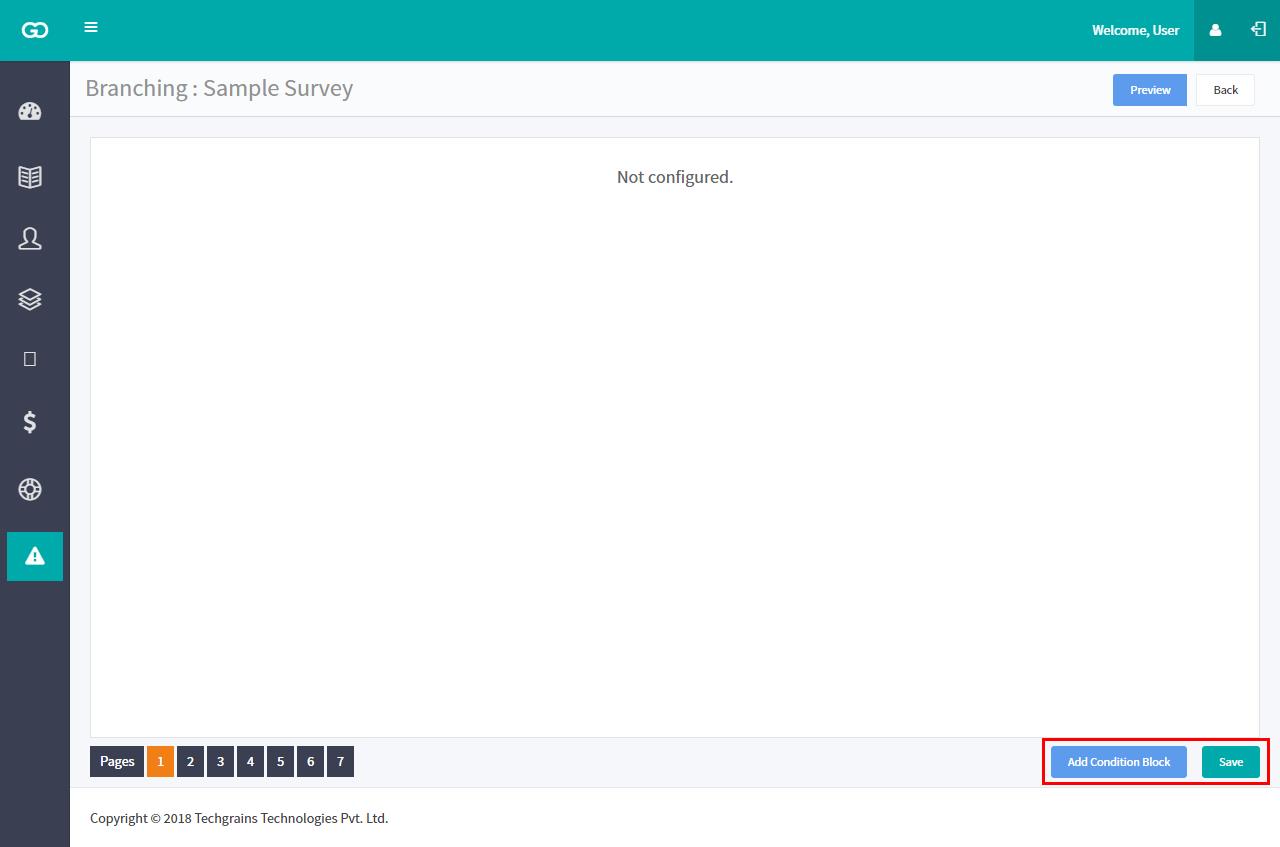
Step 5
Branching example:
Let’s say there are questions on page 1, and if the customer on page 1 is selecting the “favourite clothing brand” = “Peter England” then they should be able to view the details of only “Peter England” brand. To set this configuration, you need to add block and select “favourite clothing brand” = “Peter England” and then set “Skip to: page 5”.
See the image below
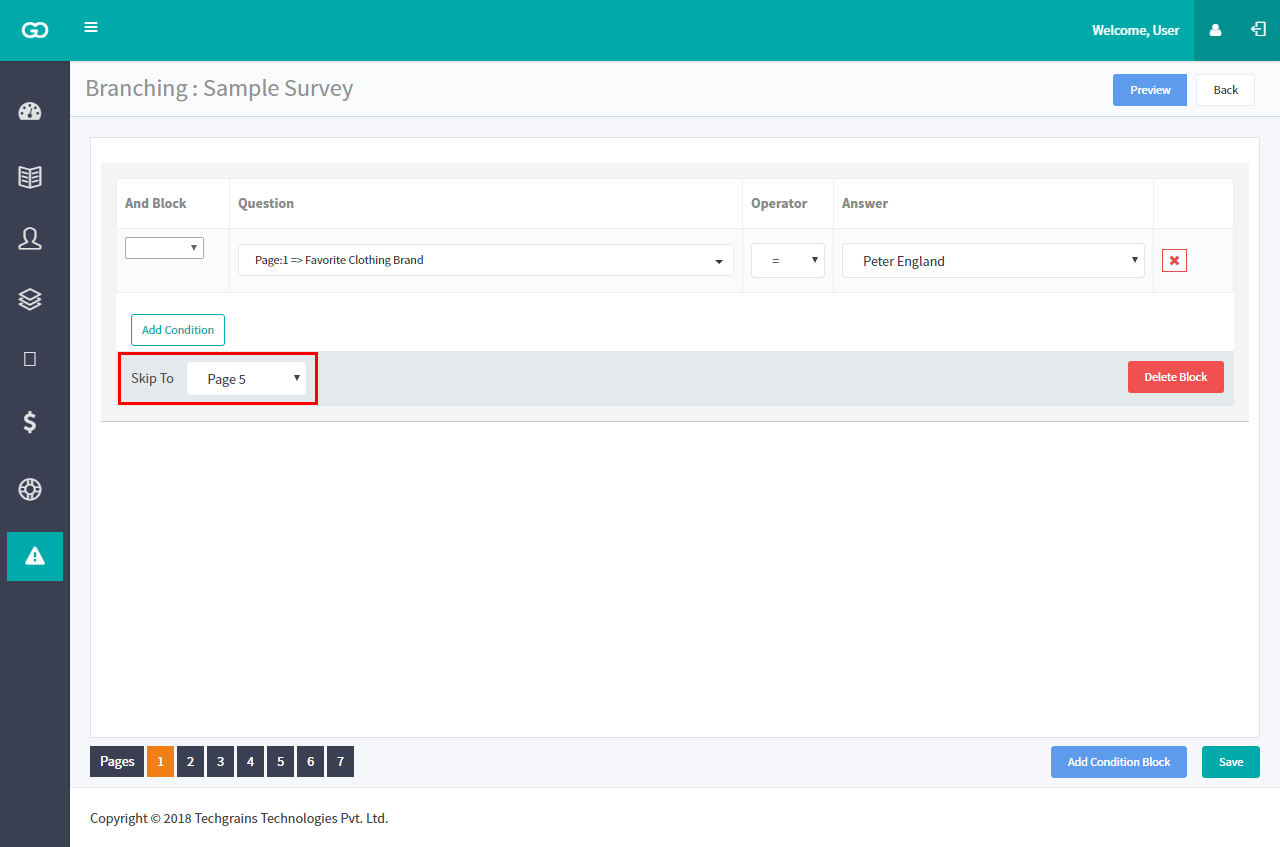
From here, the user or respondent will be redirected to “page 5”.
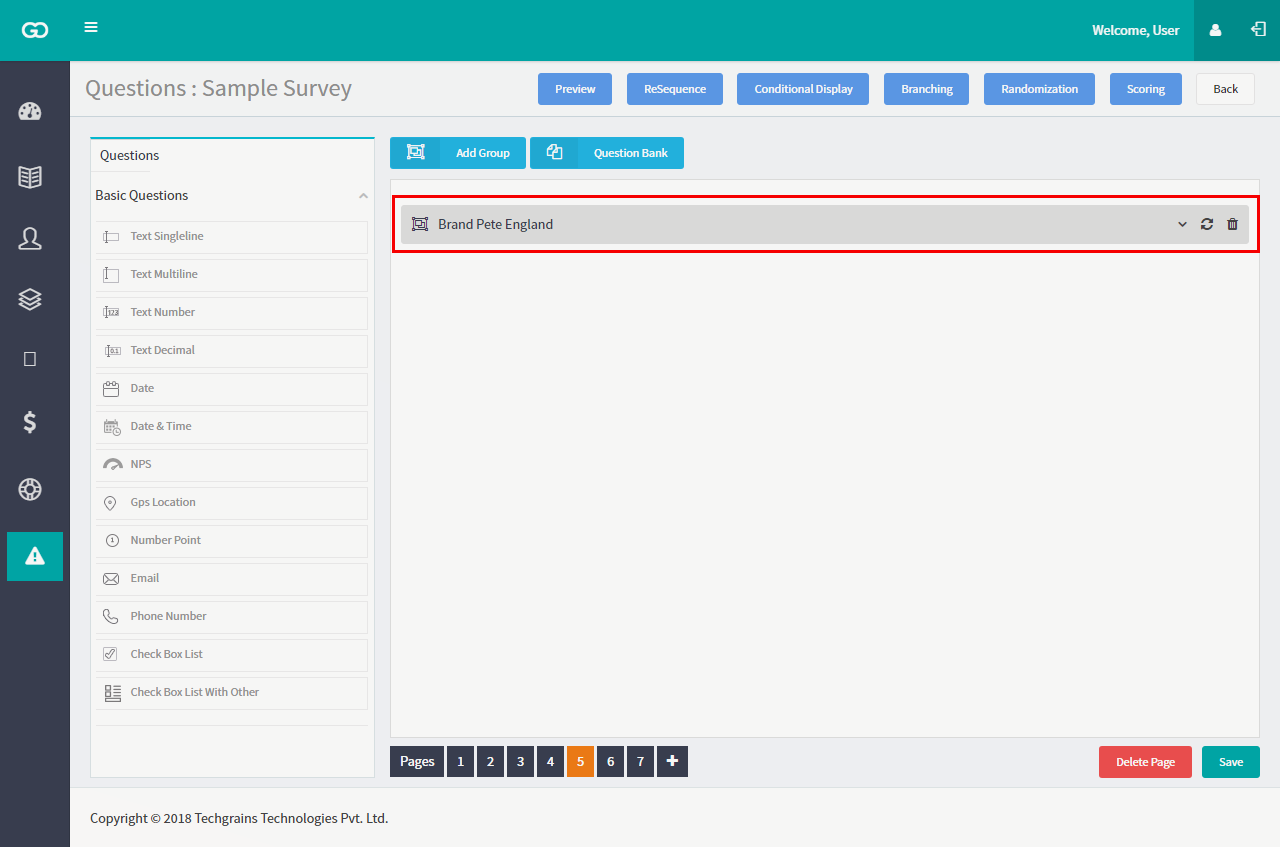
“Page 5” where the details of “Peter England” brand is available.
Step 6
Save your survey and publish.






