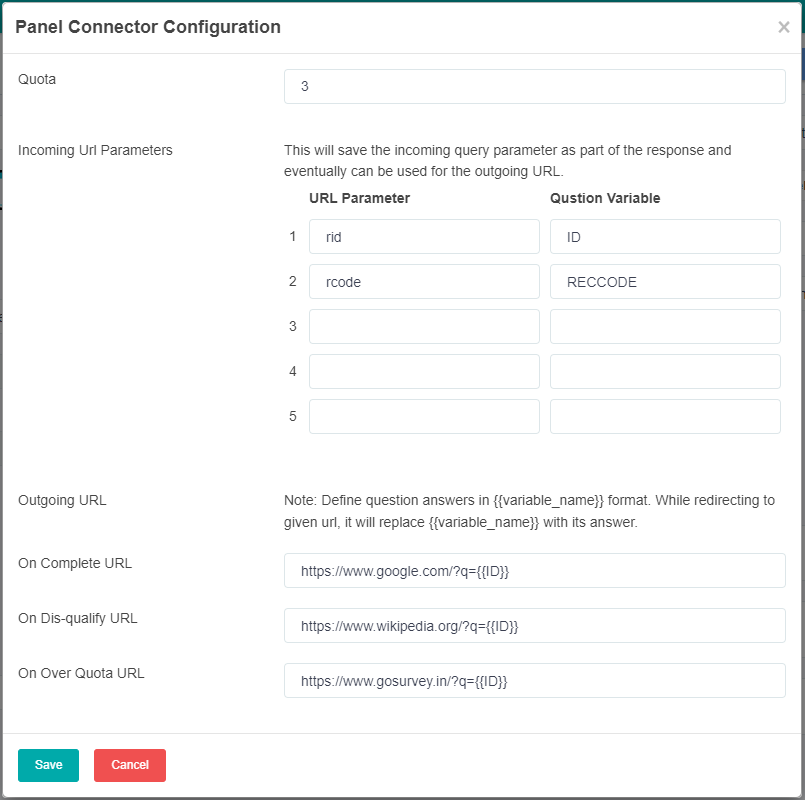User Guide
A complete tutorial regarding how to use GoSurvey. We have covered and explained everything related to the working of GoSurvey and its features.
Pannel Connector or Redirect URLs
How to configure Pannel Connector or Redirect URLs?
For market research surveys having online panels involved, it needs to have different types of redirect like quota completion, incomplete survey exit (may it be due to some condition like not targeted respondent or criteria) or a successful completion.
GoSurvey Configuration steps:
URLs:
GoSurvey Default Url: https://admin.gosurvey.in/survey/8URLVS6J
Query String Parameters: These parameters are just for the purpose of the document. It can vary as per the panel configurations.
1) RID
2) RCODE
GoSurvey Url with parameters:
https://admin.gosurvey.in/survey/8URLVS6J?RID=R1234&RCODE=RC9999
Quota Complete Url:
https://www.mypanel.com?RID={{P1}}&RCODE={{P2}}&PAR3={{P3}&S=quotareach
Successful Complete Url:
https://www.mypanel.com?RID={{P1}}&RCODE={{P2}}&PAR3={{P3}&S=success
Failure/Incomplete Url:
https://www.mypanel.com?RID={{P1}}&RCODE={{P2}}&PAR3={{P3}&S=incomplete
NOTE:
Parameters defined as {{P1}}, {{P2}} can be the query string parameter name of the source URL or the variable name defined as part of the GoSurvey questionnaire.
This way – one can pass through the source parameter as well as move further any data captured as part of the GoSurvey question.
Survey Configuration:
Questionnaire:
GoSurvey provides a provision to define a variable name for each question. This variable can be used to pipe the question answers to the redirect URL.
Also, this can be used to save the source URL’s query string parameter value as part of the GoSurvey response. Refer to the “Incoming Url Parameter” in the “Panel Connector Configuration” section below to save query string parameter values to the GoSurvey response.
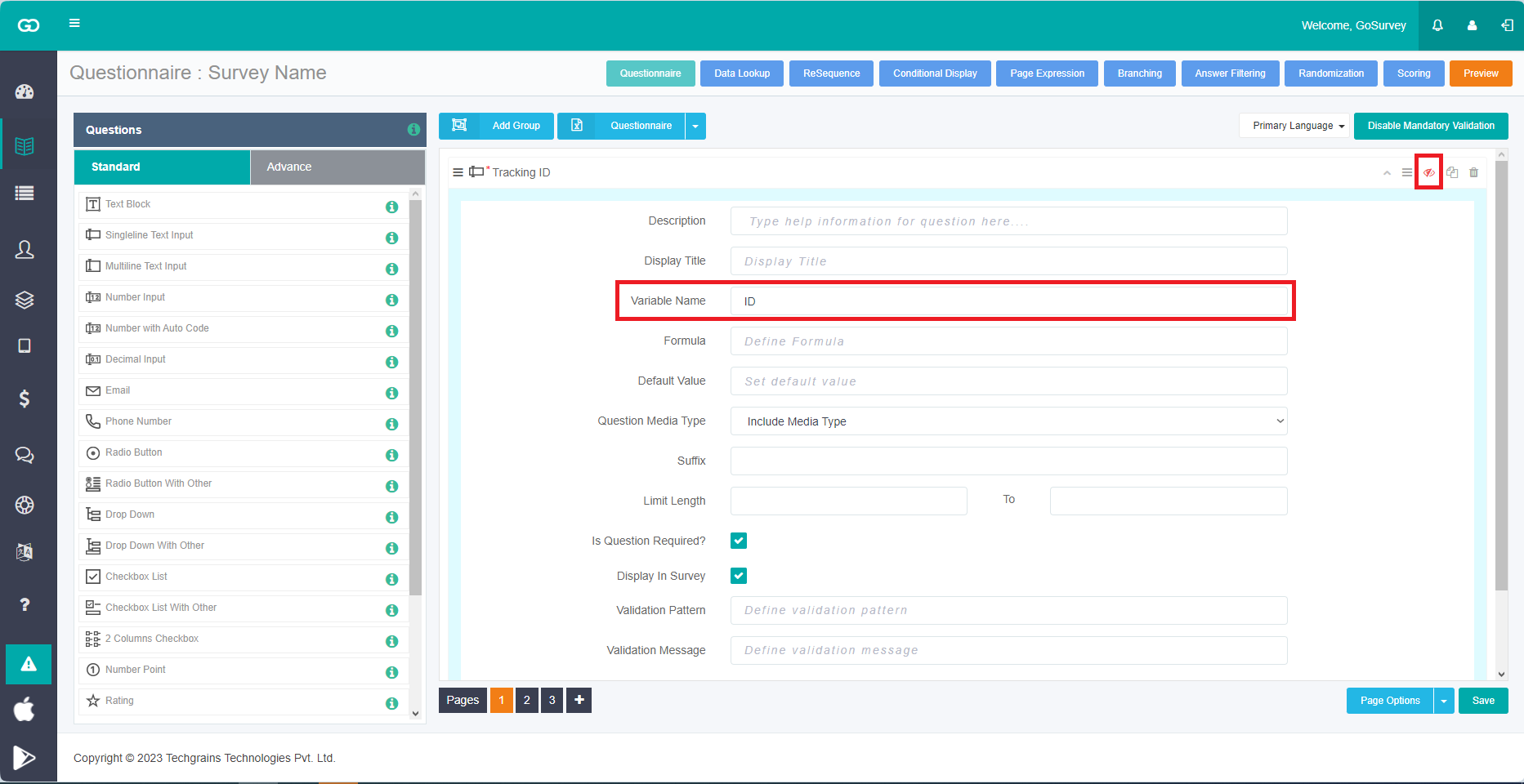
Survey Exit Condition/Criteria Configuration:
- From the survey questionnaire view – click on the “Branching” button.
- Select the page from where respondents can exit the survey based on user responses.
- Click the “Add Condition Block” button from the bottom right.
- Define the criteria by selecting “Question”, “Operator” and “Answer” values appropriately.
- Select “Exit Survey” from “Skip To” dropdown.
- Add a message text that will be displayed to the user before going to the Failure/Incomplete URL.
- If data entered by the user does not need to be saved before executing the Failure/Incomplete URL, check the “Discard Data on Exit” option.
- Tick “Mandatory Exit” to force the user to exit the survey based on the defined criteria.
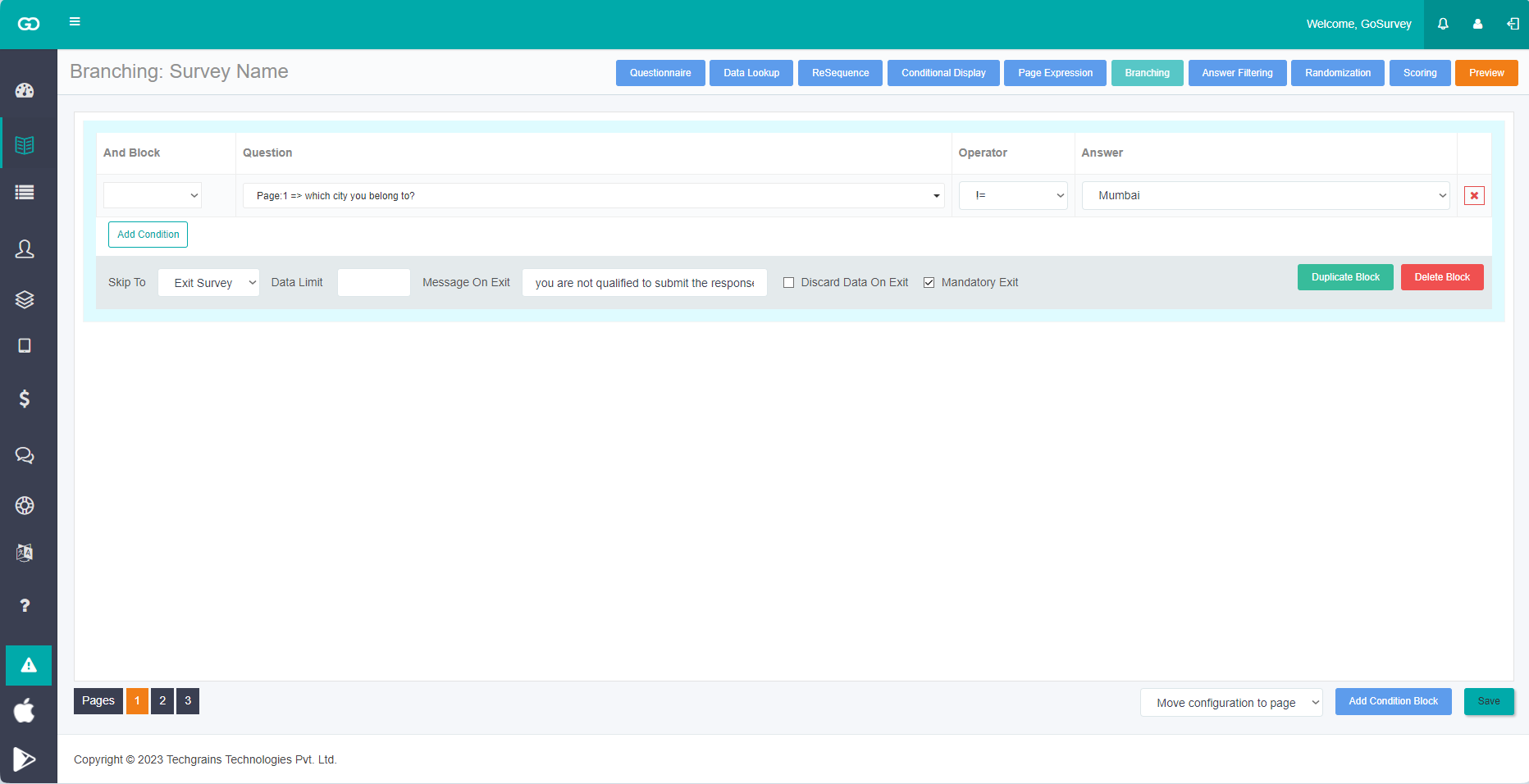
Panel Connector Configuration:
1) Quota: Define the successful submission count after which if any user comes to fill out the survey, be redirected to the “On Over Quota URL”.
2) Incoming Url Parameters: With this configuration, one can save the incoming URL’s query parameter as part of the GoSurvey response. This could help to track incoming URL query parameter values in GoSurvey collected responses export. To do so, define the URL parameter in the first column and in another column define the corresponding GoSurvey question variable.
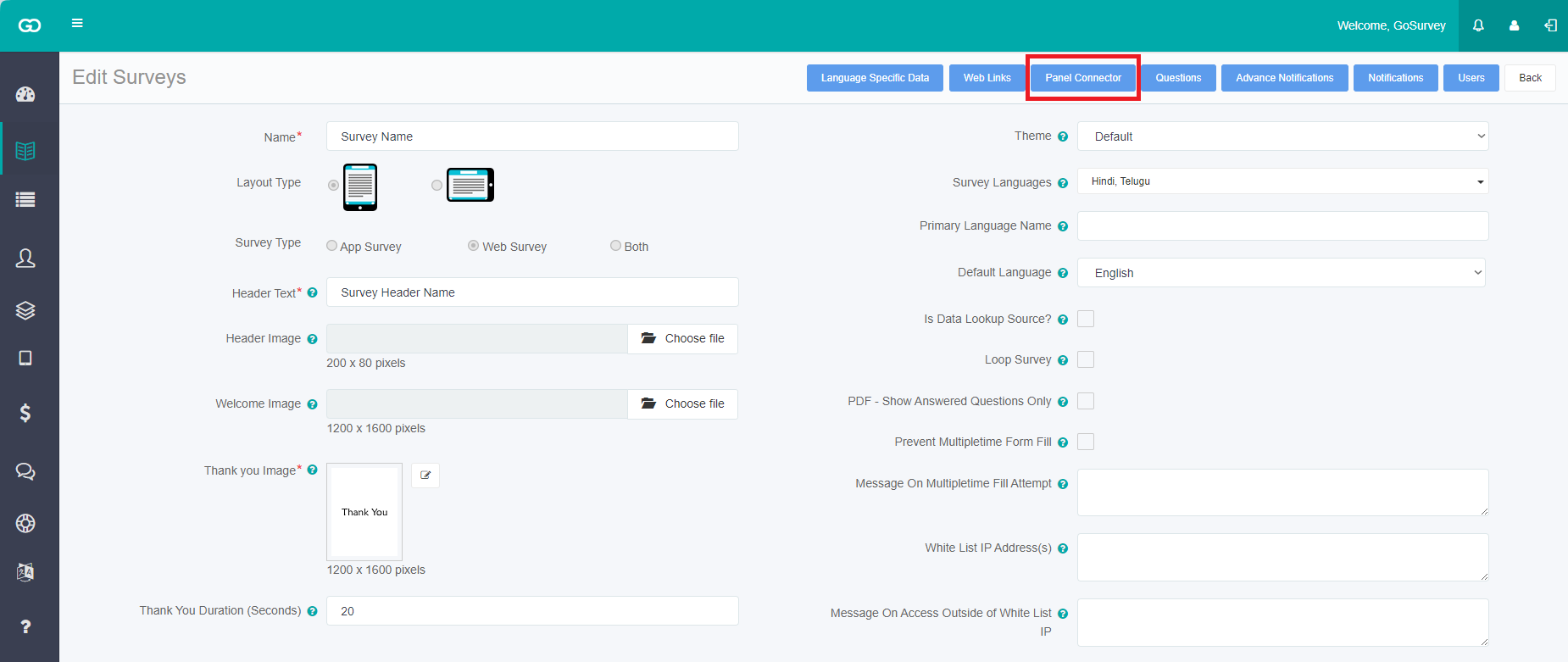
NOTE: Make sure to hide these questions in the Questionnaire configuration as it is to be auto-filled at the time of data submission.
3) Outgoing Url:
- On Complete – successful submission
- On Dis-qualify – Survey exit based on defined criteria
- On Over Quota – Once the successful submission count reaches the defined quota.
4) Parameters in Outgoing Url:
The parameter name can be anything as per the requirement of the subsequent URL. To fill the parameter values – one can use two types of variables:
- The same incoming query string parameter name
- GoSurvey’s variable name.
Before executing the redirection, these parameter values will be filled from the incoming query string parameter value OR GoSurvey’s question response according to the variable name defined.