User Guide
A complete tutorial regarding how to use GoSurvey. We have covered and explained everything related to the working of GoSurvey and its features.
Partial Form Completion
Partial form completion is a feature in GoSurvey that lets you save incomplete survey forms.
Please note, This is an enterprise feature and it will work only if it is enabled in your GoSurvey plan. If you do not have this feature and wish to enable it please contact us.
Following is an example that will help you understand and use this feature easily.
1. In the below screenshot the user has filled out all the information except a few information due to the same being unavailable at that moment.
To save the partially filled form, the user needs to tap on the tick mark present at the top-right corner of the mobile application screen.
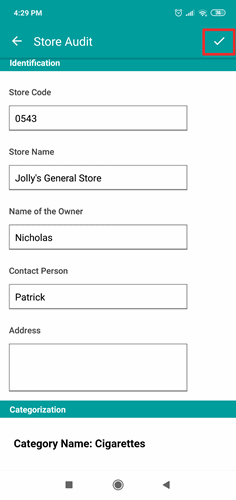
2. On the Surveys screen you will find the name of all surveys .The survey with partially filled forms will have an incomplete icon and edit icon also available next to it.
You will also see a numeric value beside the icon, it represents how many forms in that particular survey has been left incomplete.
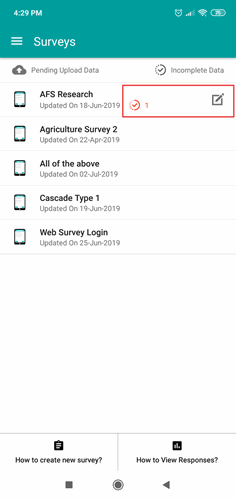
3. To edit your partially filled survey form, tap on the edit icon.
Note, When there are multiple forms with incomplete information, you will see a list of the same.
By tapping on that incomplete circular icon, you will see your partially filled form, where you last left it.
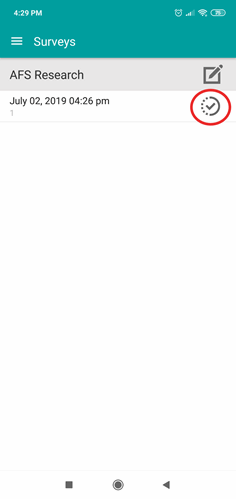
4. You can start completing the form from where you left.
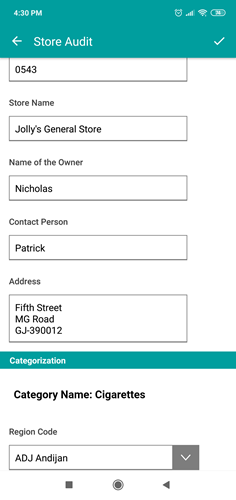
Note: Please do not tap on Finish in case of a partially filled form. Doing so will lead to submission of partially filled responses.






