User Guide
A complete tutorial regarding how to use GoSurvey. We have covered and explained everything related to the working of GoSurvey and its features.
Answer Piping
Answer piping is a feature in GoSurvey that lets you pipe or insert the option chosen in a previous question to a question on the next page.
Let's understand it with a short scenario.
Say you have a question -
Which is your favourite brand?
- Puma
- Reebok
- Adidas
- Skechers
- Nike
Suppose in the very next question you want to ask a question based on the option selected in the above question.
What do you like the most in Skechers?
What if a person selects any other option than Skechers? You can use Answer Piping here which simply pipes or passes the option selected in a previous question to the next question automatically.
How does it work?
Step 1
Login to your GoSurvey account with the same credentials you used while creating the account.
Once you successfully login, you will arrive at the dashboard.
Step 2
Click on the Surveys option present on the left panel, or to configure answer piping in a new survey click on create survey.
You will see a list of surveys, select the survey you want to include Answer Piping in by clicking the edit icon.
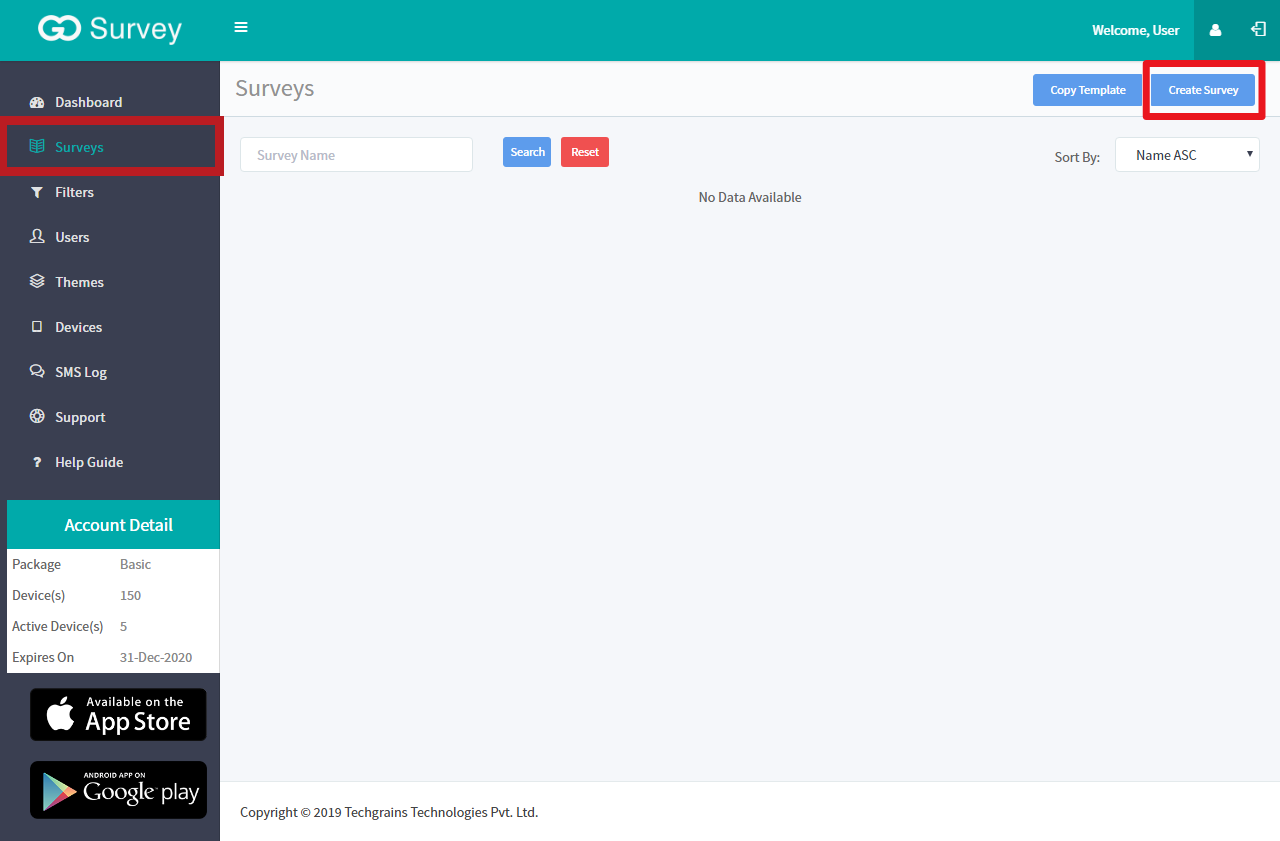
Step 3
Let us now start by configuring Answer Piping.
Please note, only the following question type supports Answer Piping:
- Singleline Text Input
- Number Input
- Decimal Input
- Date
- Date & Time
- NPS
- Number Point
- Phone Number
- 5 star rating
- Radio Button
- Radio Button with Other
- Drop-down
- Drop-down with Other
- Yes/No
- True/False
- Male/Female
Let us take an example where we are asking the respondents to choose Apparel and the following question asks them to choose the brand they prefer.
The question on the next page then asks the respondent to define their view for the particular brand they choose.
- Let’s select the Radio button with Other and Radio button as a question type here, just double-click or drag-and-drop the question type to the right of your screen.
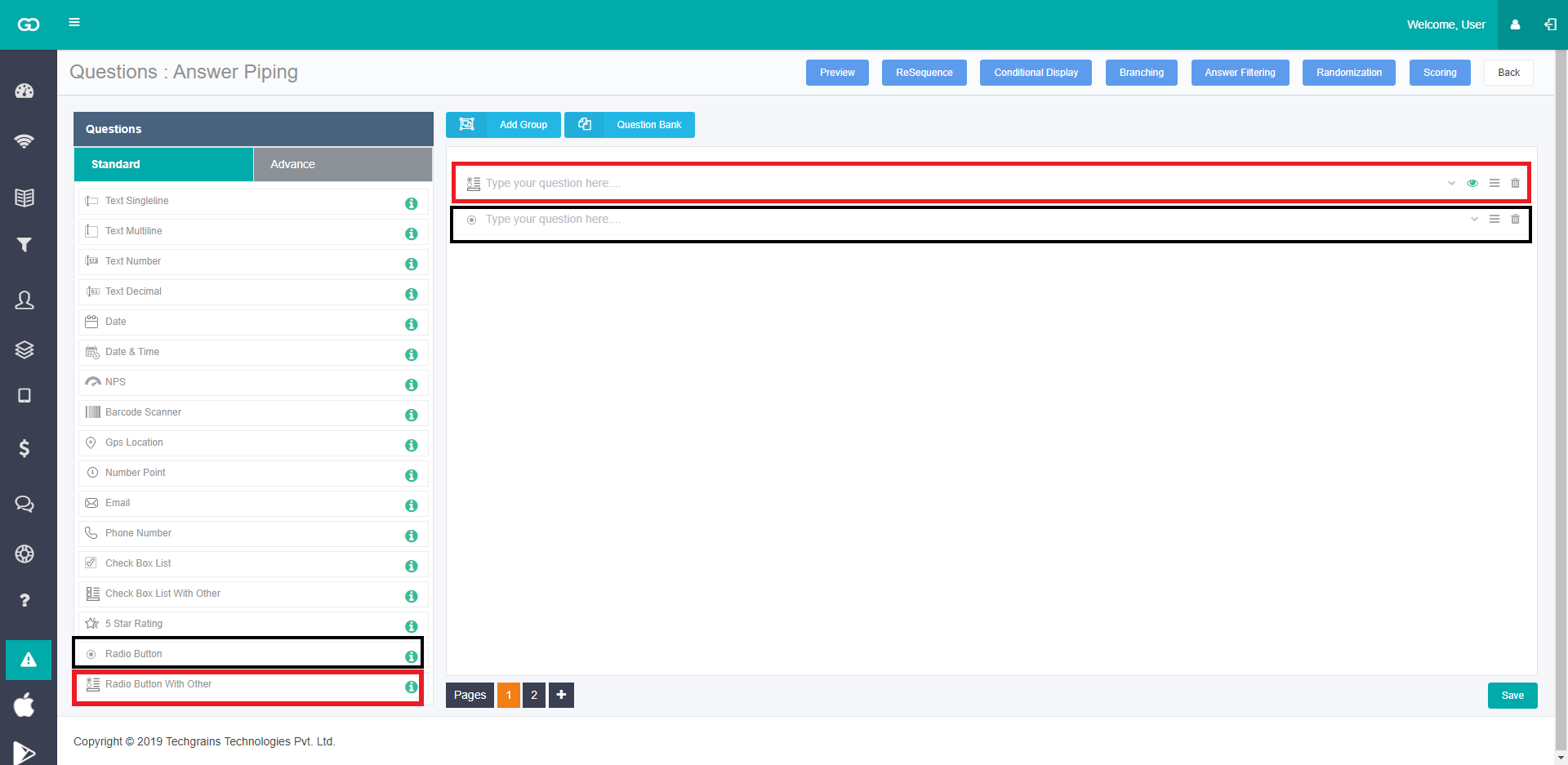
- Type any relevant word in the first question type, we have used brand here and click on the Settings (Dop-down arrow) present at the right of the same question bar.
You will see the field to set the Variable Name
Use any name as a variable - say we have used brandname as a variable.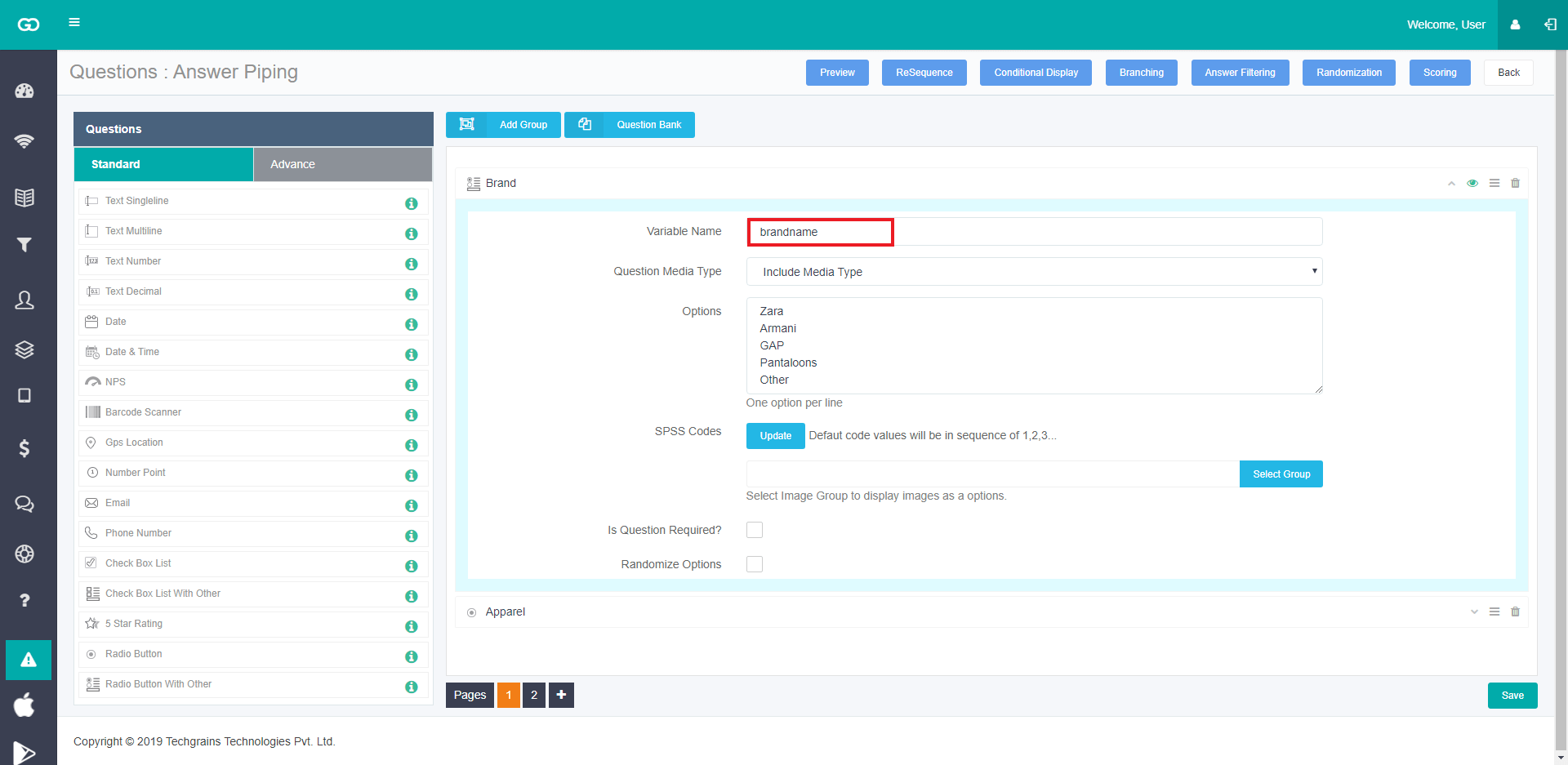
- Similarly, follow the above steps to set up the Radio button question.
Please note, the setting option might differ slightly depending on the question type you select. - Move to the next page and select the required question type.Type the question you want to ask your respondent.
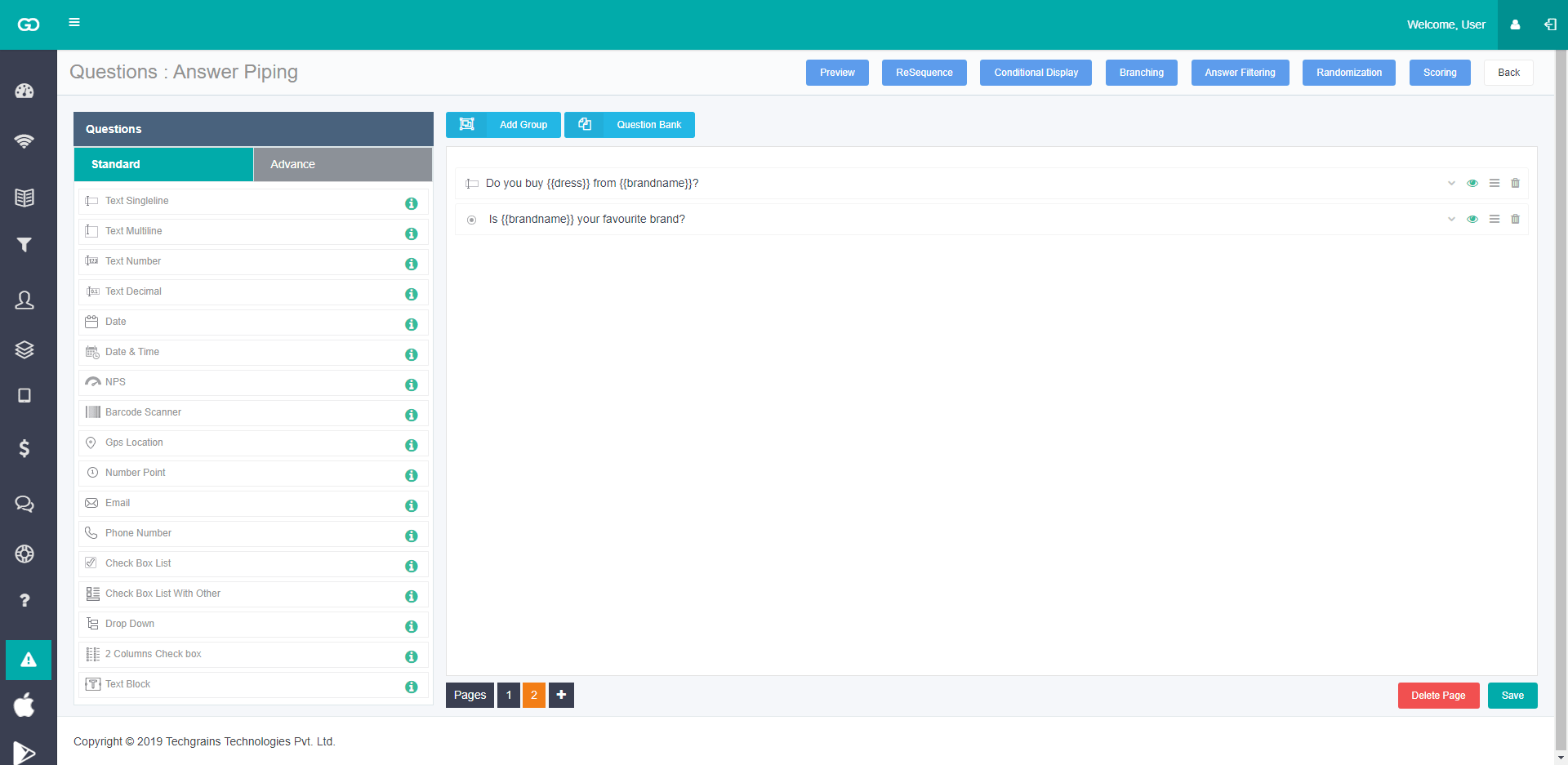
- Now to use (pipe) the answer of earlier question, add the variable name with braces as shown below in the question text.
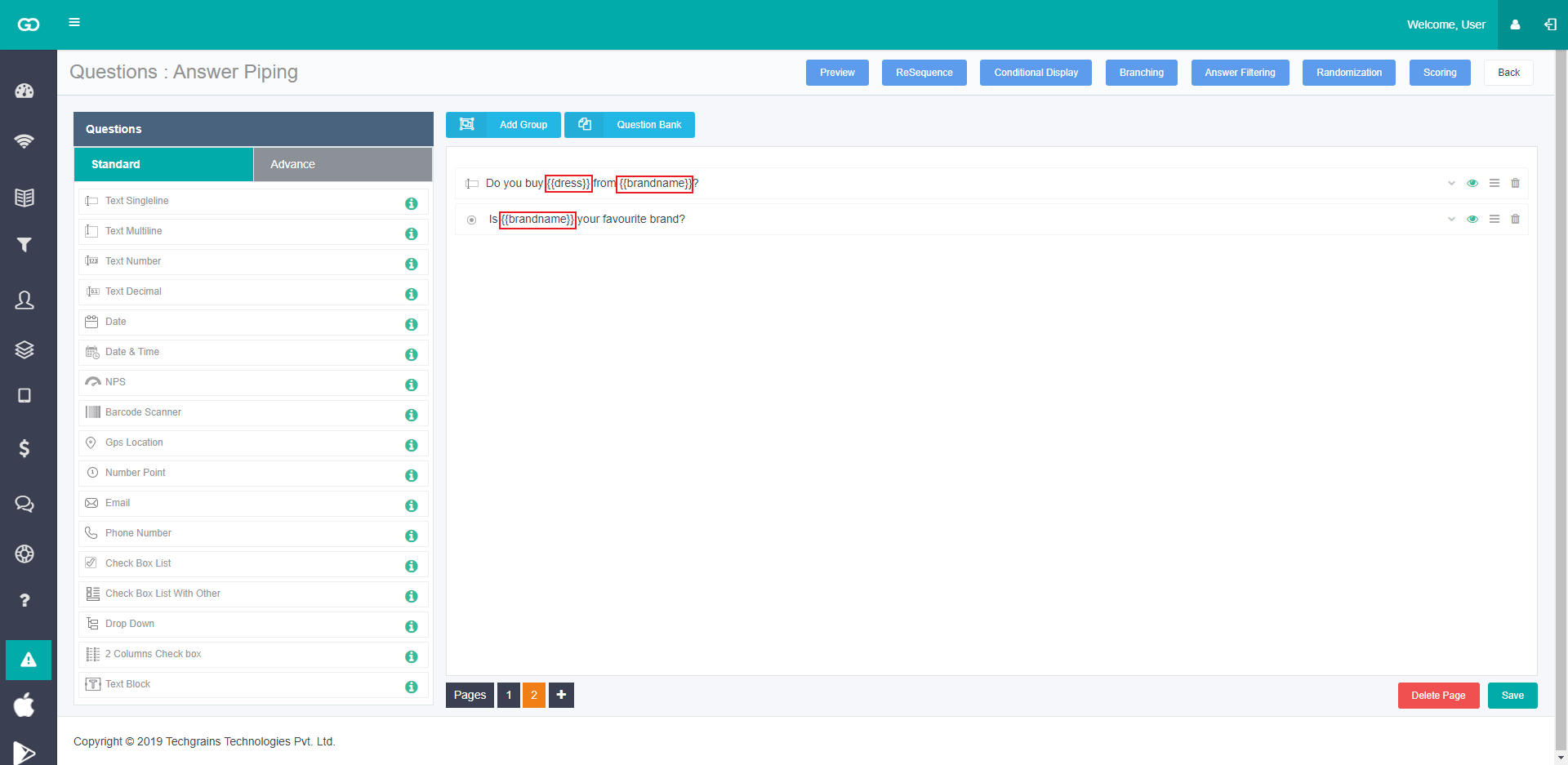
- Now click on the Save option. All your changes will be saved and publish the survey.






