User Guide
A complete tutorial regarding how to use GoSurvey. We have covered and explained everything related to the working of GoSurvey and its features.
Randomization
How to Set Option Randomization?
Option Randomization is an essential research technique that helps you prevent bias in your surveys by shuffling the order of the options given with a question.
Option Randomization can be set for the following question types:
- Radio Button
Only one option can be selected in this type of question. GoSurvey also has the feature to select the alignment type of the radio button options. - Radio Button with Others
In case user doesn't want to select the given option he/she can use the “Other” option to write free text. There is no option of alignment in this question type, the options will be displayed vertically only. - Check Box List
If the user wants to select more than one option, this question type can be used. - Check Box List with Other
This question type gives the facility to enter any free text in “Others” option at the end apart from the remaining options.
To set Option Randomization please refer to the below steps:
Login to your GoSurvey account with your username & password which you have set while creating GoSurvey account.
After login, it would show the dashboard.

Click on the Surveys link on the left side panel. Here you will see the list of surveys which have been created. Click on the survey you want to add option randomization to.

Upon clicking the survey you will arrive on the Edit Survey screen. On the top right of the panel you will find an option - Questions, you need to click on that.

Select the question you want to add random optimization for. You will see a dropdown beside the question. Click on the dropdown.

Select the Option Randomization checkbox from the bottom and save the survey.

How to Set Question Randomization?
Question Randomization feature is used to minimize question order bias and improve overall data quality of the survey. This feature enables you to randomize or flip all question on a same page.
To set Question Randomization please follow below steps:
Step 1
Login to your GoSurvey account with your username & password which you have set while creating the account.
After login, it would show the dashboard.

Step 2
Click on the Surveys link on the left side panel. Here you will see the list of surveys which have been created. Click on the survey you want to add question randomization to.

Step 3
Upon clicking the survey you will arrive on the Edit Survey screen. On the top right side of the panel you will find an option - Questions, you need to click on that.

Question randomization can be set for individual questions list or for the questions in a group
To set randomization on individual question please follow below steps.
Click on Randomization button from the top right corner.

b. Here you will see two option available. A) Page and B) Question. Click on Question Button.

For example : On Page 2, There are list of question, from which we want to randomize 1st,3rd and 5th question. So we will make a block of them by allocating similar color as shown in below image.

Now, every respondent will see 1st, 3rd and 5th question in different sequence every time.
Now to set randomization for the questions in a group please follow below steps.
- Click on the Surveys link on the left side panel. Here you will see the list of surveys which have been created.
- Click on the survey you want to add question randomization to.
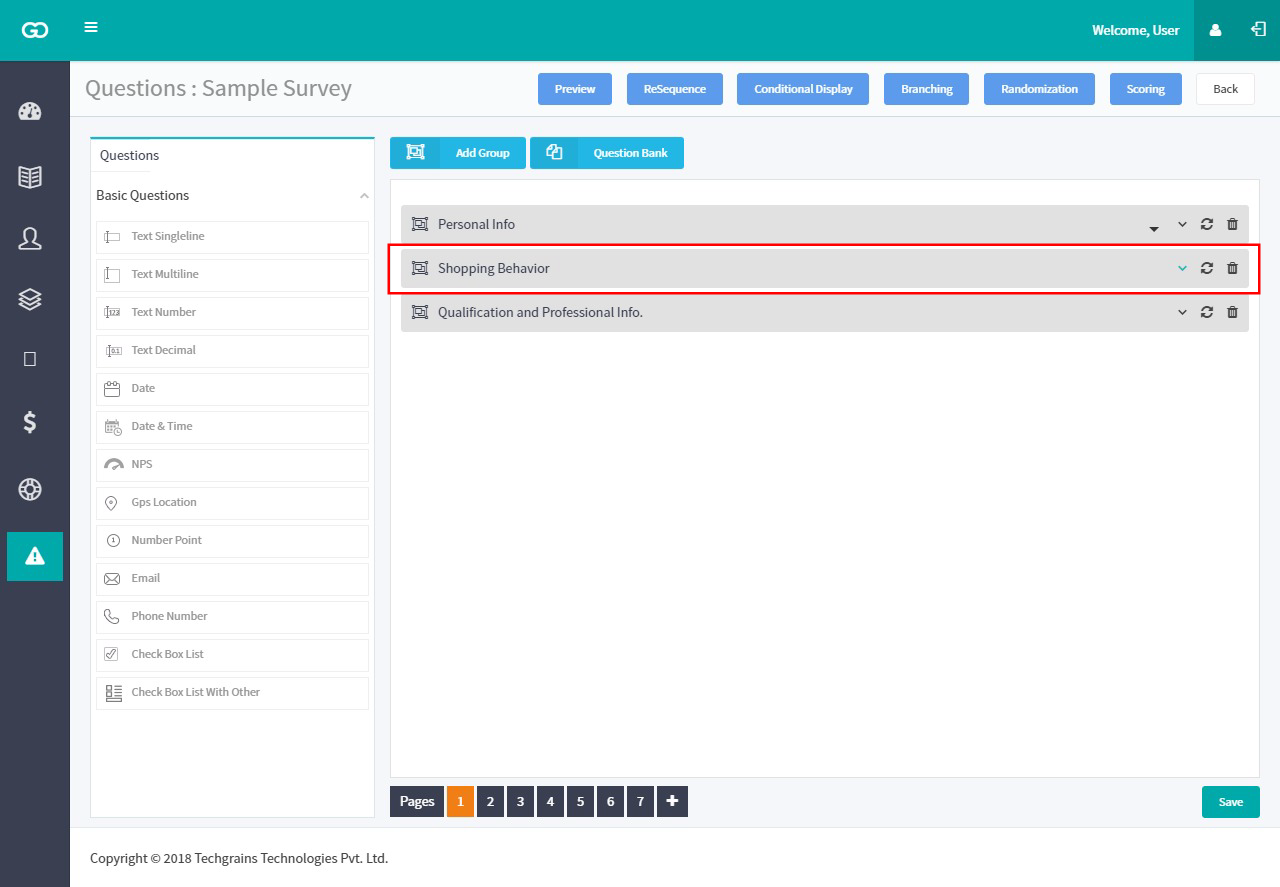
b. For example : Here you can see the list of group on page 1. Click on 🔁 to set the randomization on the particular group. Here randomization will be set on all the question available in the group. As shown in the image below.
![]()
How to Set Group/Block Randomization?
Group Randomization feature is used to minimize question order bias and improve overall data quality of the survey. This feature enables you to randomize or flip all Group or Block on a same page.
To set Group Randomization please follow below steps:
Step 1
Login to your GoSurvey account with your username & password which you have set while creating the account.
After login, it would show the dashboard.

Step 2
Click on the Surveys link on the left side panel. Here you will see the list of surveys which have been created. Click on the survey you want to add group randomization to.

Step 3
Upon clicking the survey you will arrive on the Edit Survey screen. On the top right side of the panel you will find an option - Questions, you need to click on that.

Click on Randomization button from the top right corner.

Select the Option Randomization checkbox from the bottom and save the survey.

Here you will see the list of Groups on an individual pages. Select the page on which you want set Group Randomization.
For example : Here I want that Shopping behavior and Qualification & Professional info should be random to each respondent. So I will select both group and make a block of it by giving them a same color as shown in image below.

Now, every respondent will see different sequence of both the group, some will see Shopping Behaviour first and other will see Qualification and Professional Info first.
How to Set Page Randomization?
Page Randomization feature is used to minimize question order bias and improve overall data quality of the survey. This feature enables you to randomize or flip the available pages in survey.
To set Survey Randomization please follow below steps:
Step 1
After login, it would show the dashboard.

Step 2
Click on the Surveys link on the left side panel. Here you will see the list of surveys which have been created. Click on the survey you want to add page randomization to.

Step 3
Upon clicking the survey you will arrive on the Edit Survey screen. On the top right side of the panel you will find an option - Questions, you need to click on that.

Step 4
Click on Randomization button from the top right corner.

Step 5
Here you will see two option available. A) Page and B) Question. Click on Page Button.

Here you will see the list of Page available in a survey. Create a block of the pages of which you want the randomization.
For example: Here we want that Page 3 and 4 should be randomize and Page 5 and 6, So we will create a block of 3 & 4 and 5 & 6 by allocating them a same color as explained in below image.

Now, every respondent will see different sequence of these pages, first respondent might see 4th page first and then 3rd page and vice versa for second respondent.






