User Guide
A complete tutorial regarding how to use GoSurvey. We have covered and explained everything related to the working of GoSurvey and its features.
Data Review
How can a user review data?
With the help of the ‘Data Review’ feature of GoSurvey, users can review individual responses to look for any human error, any misplaced answers or to see if answers are all entered or left unanswered.
The user role in GoSurvey, ‘Data Viewer’ can check the responses reviewed individually and mark them accordingly. This can later help the Survey Manager to filter through correctly marked responses and process useful data.
(Learn about creating user roles here)
Follow the below steps to configure:
Step 1: Firstly, when the user creates a survey or has published the survey where the feature Data Review is enabled to the user's account, then at the ‘Edit Surveys’ section of the admin site, there will be a ‘Data Review’ checkbox at the right bottom side.
Click on the checkbox and save the survey.
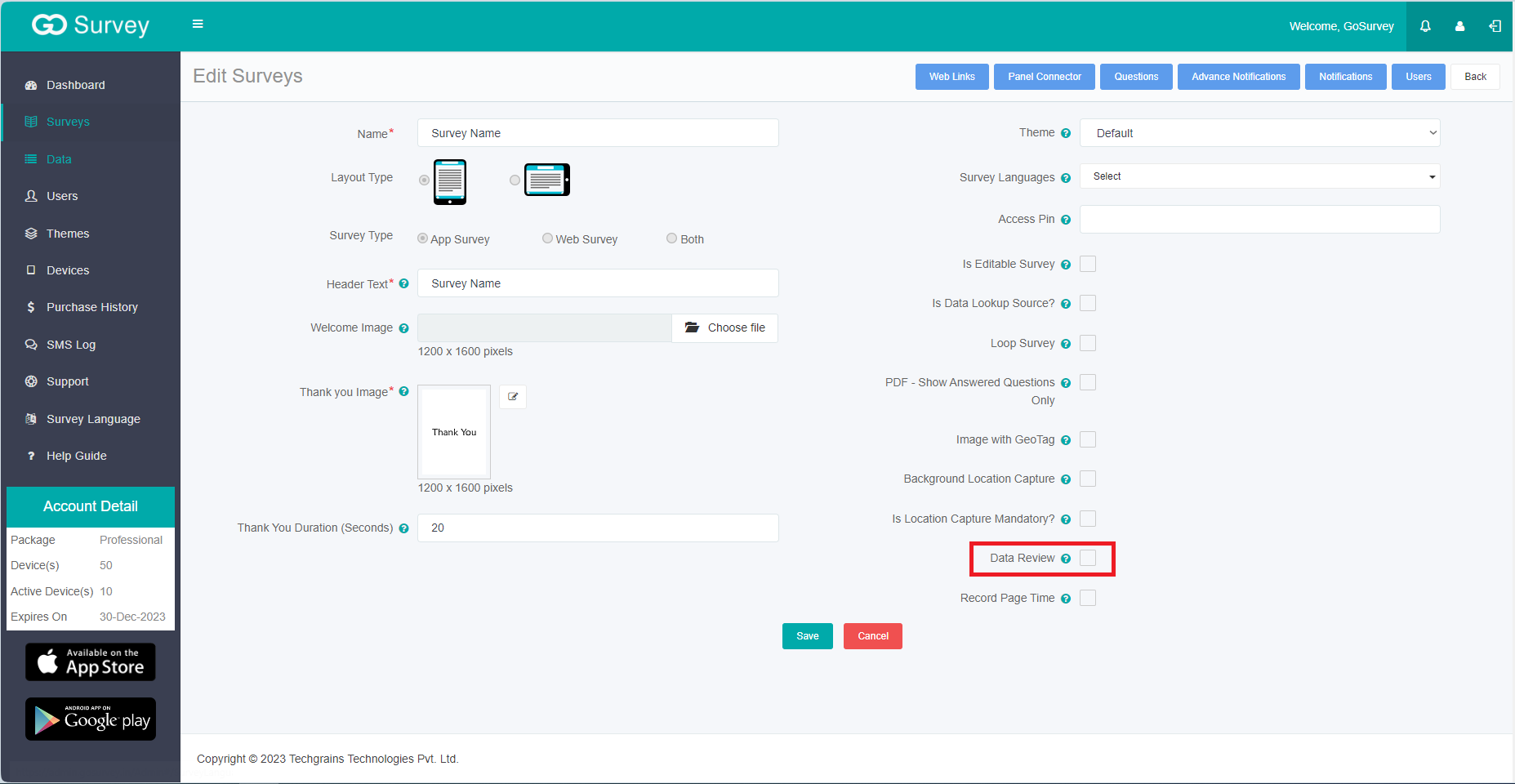
Step 2: Click on the Responses column of the particular survey to view the survey responses, which will show all the responses collected to date.
Step 3: Click on the View icon of a particular response, which helps to view the whole form.
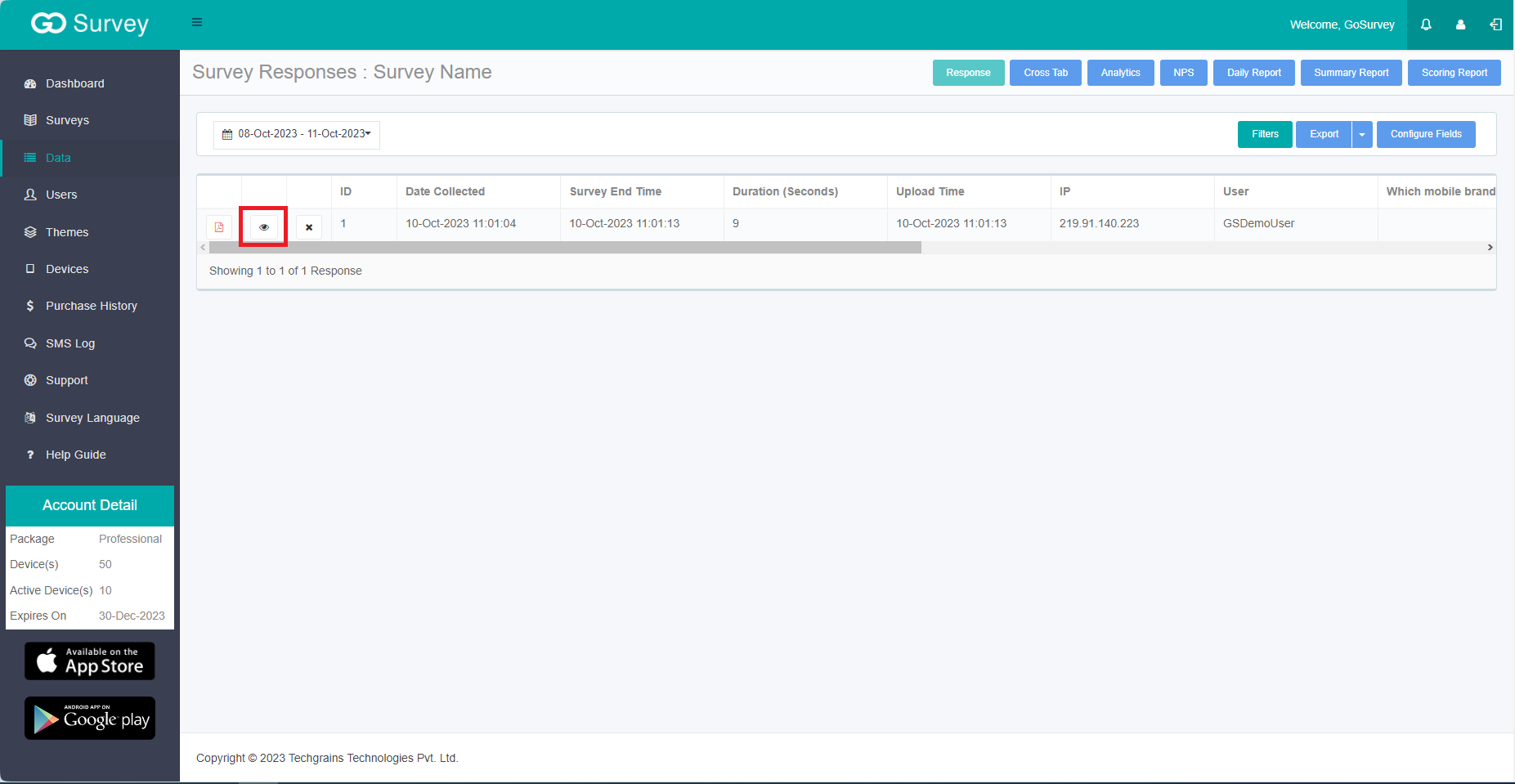
Step 4: At the end of the form, there’s also Review Status and Review Note. The user can select any of the statuses - Pending, Completed, Rejected and write a note specific to the response once reviewed and Saved.
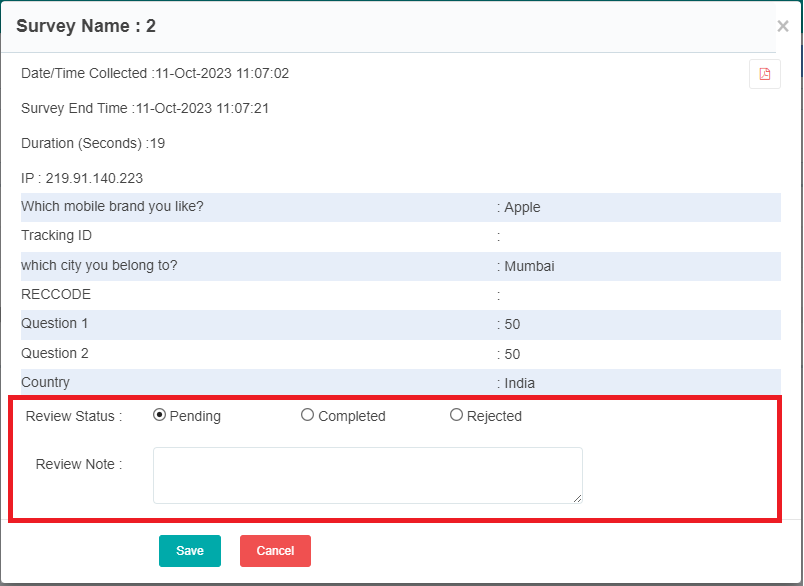
Step 5: Now suppose at the end of data collection, the survey manager wants to review all data - in Responses, go to Filters and click the plus icon of Data Filter.
It will open up a prompt ‘Add Filter’ to define the filter. Here, select Review Status from the Question dropdown at last, equal to the status that the user wants to check for, from the Response dropdown.
E.g. - Filtering responses based on the ‘Completed status’
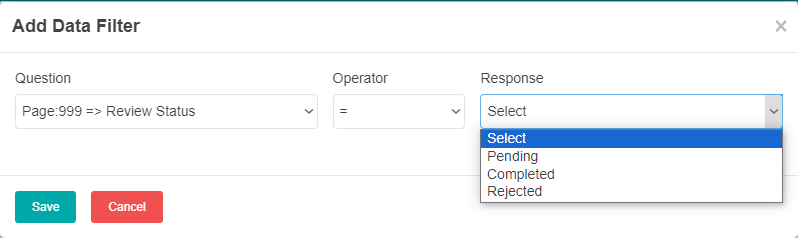
Step 6: Save the filter and it will list all the responses whose review status was marked ‘Completed’.
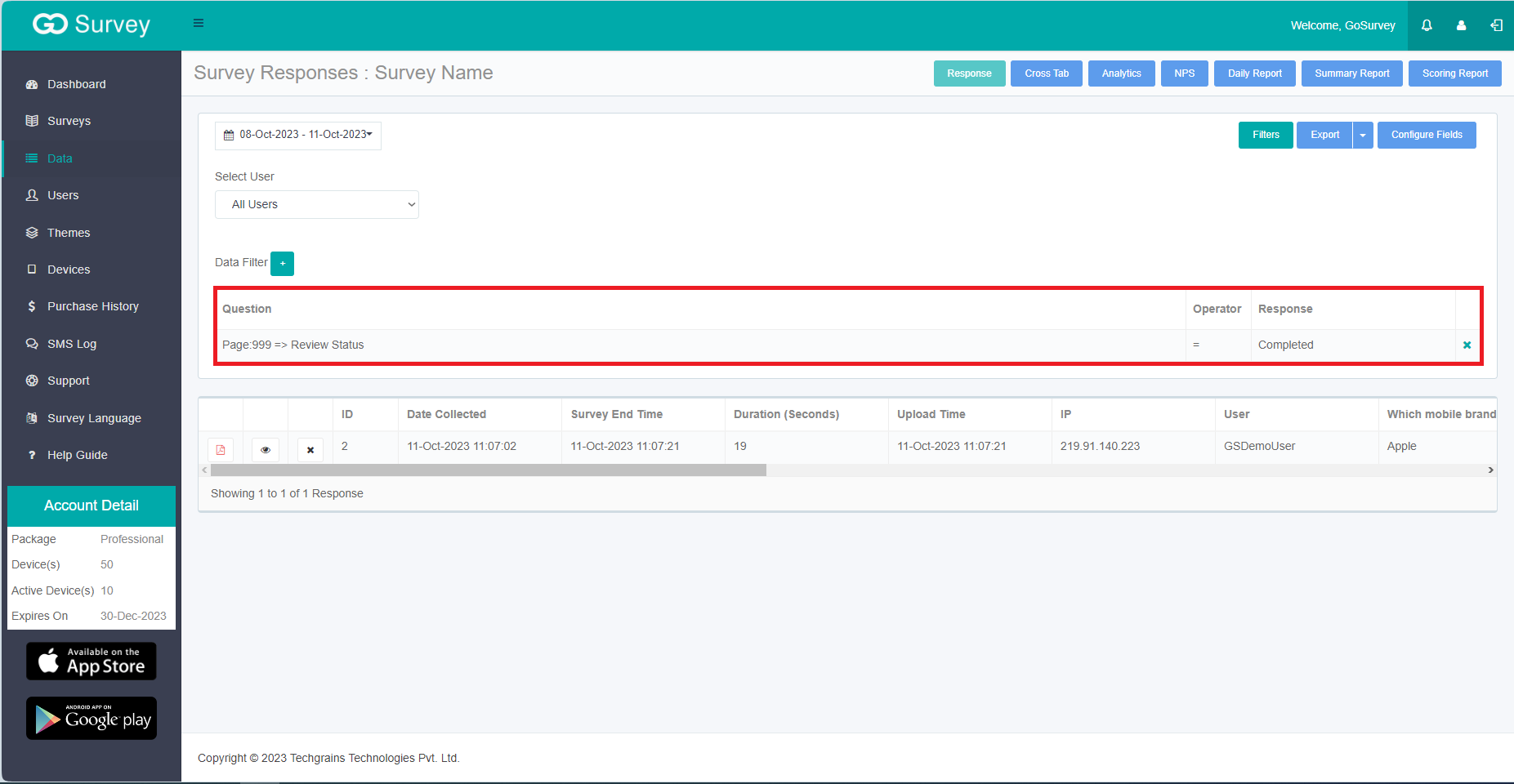
Similarly, if the review status is marked ‘Rejected’ then the survey manager can take action accordingly.
The rest of the responses, that are unmarked or are marked as ‘Pending’ will show up if the Review Status is set as Pending.






